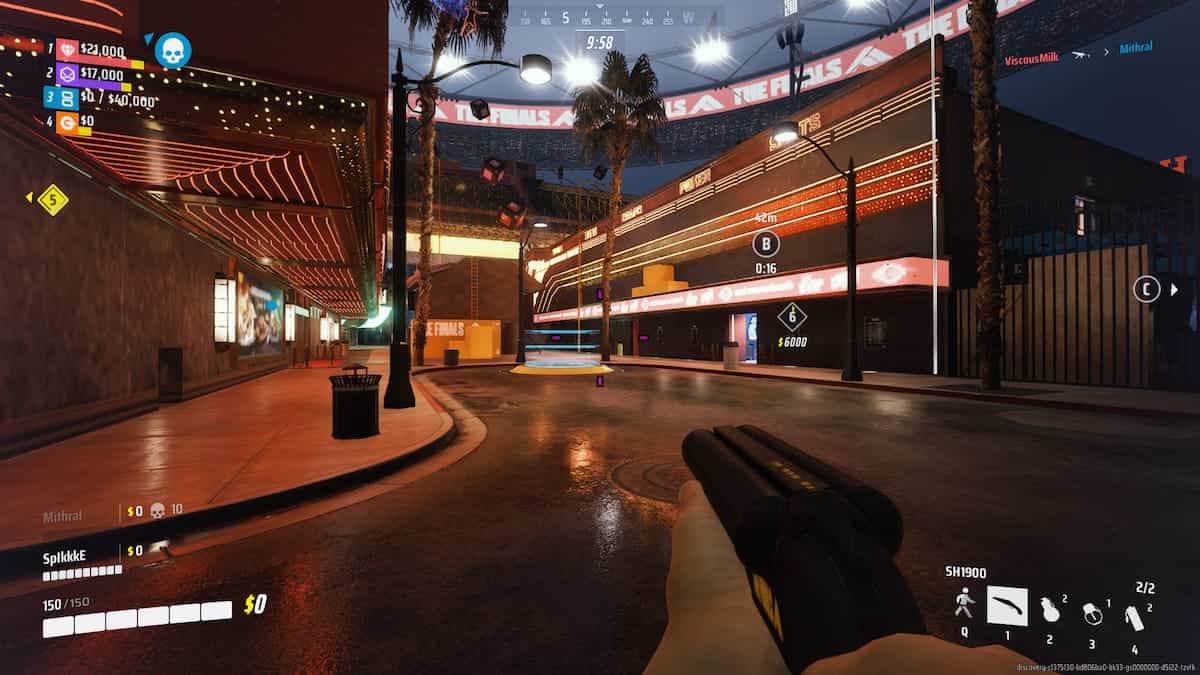Have you encountered stuttering issues or lag while playing The Finals? If this is the case you have come to the right place. Stick with us and we will explain what you can do to fix this. With its exciting gameplay and a destructible environment, The Finals has captured the hearts of players across the world. In addition, the game offers great customization options from different Builds and weapons to gadgets and specializations. Nevertheless, stuttering can ruin the gaming experience for you, so this guide will help you fix stuttering issues in The Finals.
Steps to fix stuttering issues in The Finals
In most cases, stuttering issues are caused by overworked graphics cards. This means that to fix this issue you will have to lighten the burden on your graphics cards. Let’s have a look at all the ways you can try to fix this issue and quickly return to gaming.
Reduce your video settings
Reducing Quality settings in the Video tab will give your graphics card room to breathe and can significantly increase your FPS. Additionally, we recommend setting Quality Preset to Low, which will reduce stuttering and make for a smoother in-game experience. Remember that the only thing you should keep on High or even Epic level is the View Distance option. This will help you spot enemies more easily during the match which is vital.
- THX 7.1 Surround Sound Capable: Provides industry-leading audio realism for in-game immersion by providing accurate spatial audio information beyond standard 7.1 surround sound directional cues
- Sound Built for Immersive Gaming: Outfitted with custom-tuned 50 mm drivers
- All-day Comfort: Oval, cooling gel-infused cushions that prevent overheating and pressure build-up
- Retractable Noise Cancelling Microphone: An improved cardioid mic reduces background and ambient noises for crystal-clear communication
- In-line Audio Controls: Includes an analog volume control wheel and mic mute switch
Play in Fullscreen Windowed mode
Sometimes playing the game using Fullscreen Windowed instead of Fullscreen can solve this problem. However, for some, this is only a temporary solution. Nevertheless, you can combine this with lowered Video settings to get the best results.
Update your graphics drivers
Keeping your graphics driver up to date can significantly improve how well your GPU performs. In turn, this can reduce stuttering and lag that you might experience in the game. To update your graphics drivers follow these simple steps:
- Go to the Intel/Nvidia/AMD site, depending on the graphics card you have.
- There you can download the latest drivers for your Windows version.
- Install the drivers, and restart your computer.
Play using DirectX 11
A potential source of stuttering and lag can be DirectX. The Finals uses DirectX 12 for the more direct link between the game and the graphics card. Unfortunately, older hardware has issues with DirectX 12 which can cause stuttering. This means that running the game with an older version of DirectX might be the solution you are looking for. To run the game in DirectX 11 follow these steps:
- In your Steam Library locate The Finals.
- Right-click on the game to access Properties.
- In the General tab locate Launch Options.
- There type “-d3d11” and press Enter.
Hopefully, you were able to fix your stuttering problem using one of these methods. Furthermore, if you want to know more about The Finals check out more articles from our team on How to Use Arena Carriables in The Finals, What is the Age Rating for The Finals, and Best ways to use MGL32 in The Finals.



 0 Comments
0 Comments