Want to know how to use voice report in Fortnite? You’ve landed at the right place for all the insights and tips you need.
Epic Games has rolled out a fresh feature in Fortnite aimed at tackling toxic conduct. This new voice reporting tool records voice chats in five-minute pieces, enabling players to submit these recordings as proof of bullying or harassment when reporting to moderators.
How Does Voice Reporting Work?
The voice reporting feature in Fortnite captures the most recent five minutes of voice chat, continuously updating and deleting any audio older than five minutes. This audio is stored on your local device, like a console or PC, not on Epic Games’ servers.
If you submit a report, the last five minutes of voice chat are sent with it to Epic’s moderators for evaluation. Submitted audio clips are automatically erased after 14 days or at the end of a sanction period, whichever lasts longer. In case of an appeal, Epic may retain the audio for an additional 14 days to review the sanction. If required by law, Epic may keep the audio for a longer period.
You can check the status of voice reporting in the Sidebar. Remember, Epic cannot access any voice chat unless a report is filed with voice reporting enabled.
For players under 18 years old, voice reporting is always active. Players under 18 can opt out of having their voice chat recorded by muting themselves or turning off voice chat in the settings.
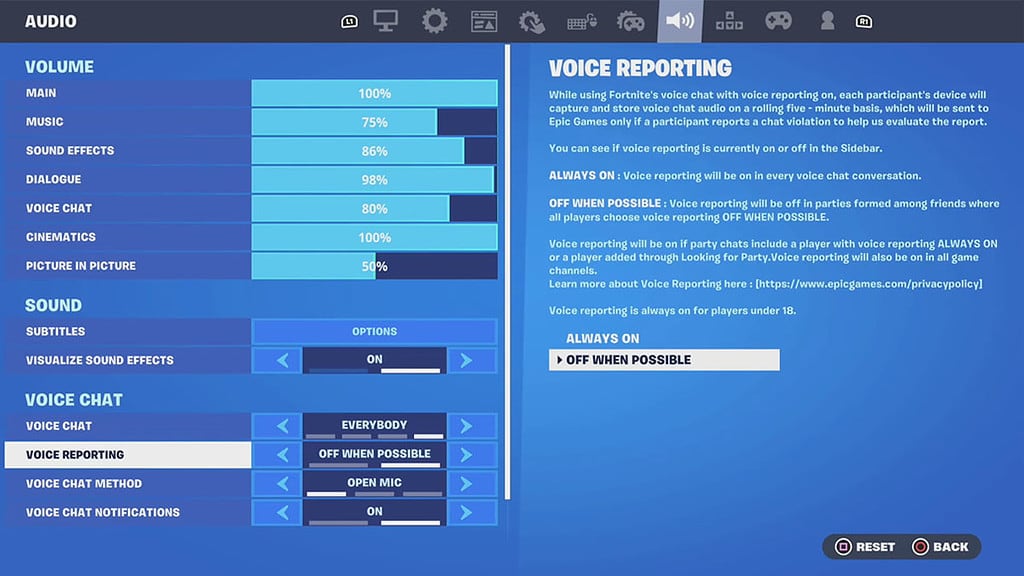
How to Use Voice Report in Fortnite?
For players over 18 in Fortnite, activating voice reporting is necessary. You have two options: “Always On” and “Off When Possible.”
Selecting “Always On” means voice reporting runs continuously, no matter the channel. On the other hand, with “Off When Possible,” if all players in a friends’ lobby choose this setting, the system becomes inactive.
To use voice report in Fortnite, here’s what you need to do:
- Access Settings from the main menu or while in-game.
- Navigate to the Audio tab.
- Scroll to locate the Voice Chat section.
- Adjust the Voice Reporting setting here.
- Remember to save your changes—and you’re all set!
By using the instructions provided, you can report players as needed. While this initiative by Epic Games might not entirely eliminate the issue, it’s encouraging to see their efforts for improvement.
That covers everything on how to use voice reporting in Fortnite for the moment. Don’t forget to explore Best Aim Course Codes and Best Hide And Seek Map Codes as the Fortnite OG season progresses.



 0 Comments
0 Comments 