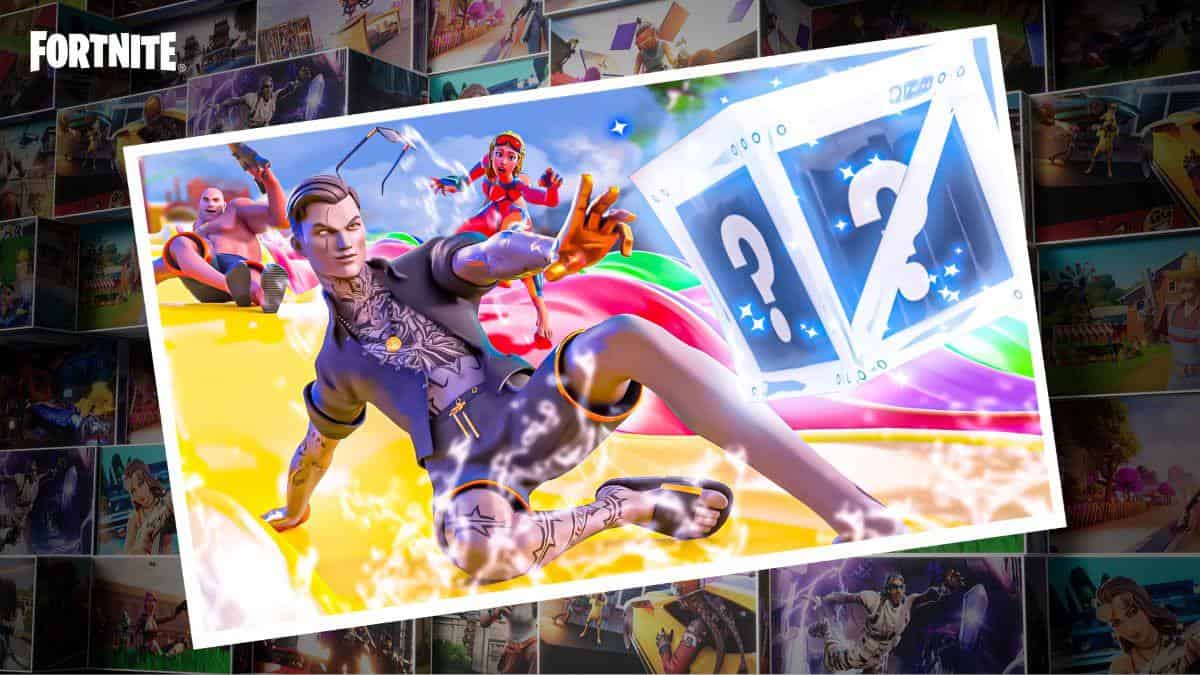If you’re looking to learn how to block other players in Fortnite, look no further. Since its wildly successful debut back in 2017, Fortnite has garnered and maintained one of the largest communities in gaming today. Chock-full of active players who partake in seasonal missions and events, the Fortnite community is dedicated, to say the least. Within every game’s player base, however, there are bound to be a few bad apples. This is where blocking features come in handy to prevent ruining the bunch.
As with most game titles, you can both block and unlock other players in Fortnite. While the game has seen a long list of updates and weathered a handful of bugs since its release, this in-game friend-related feature largely remains the same. Although, the process can vary a bit depending on the system you main. With that being said, here’s how you can block or unblock someone else in Fortnite.
How to Block Someone in Fortnite
To block someone in Fortnite, you can easily navigate the game’s main menu to get the job done. However, you may also consider the system or console you’re using to block other players at a system level. Follow these steps according to the method you wish to use and the system you main.
To block someone in Fortnite:
- Go to the social tab in the top-left of your screen.
- From the menu, look for the player you wish to block.
- Select the player.
- From the provided menu, click Block.
- Confirm your decision to block the player.
To block someone in Fortnite (PC):
- Open the Epic Games Launcher.
- Click the friends icon in the top-right of your screen.
- Select the name of the friend you wish to block. If they’re not a friend, you can also search by the player’s name in the text entry field entitled Search or Add Players.
- Click the player’s name.
- Click the ellipses (…) icon for more options.
- Select Block and confirm.
To block someone in Fortnite (Xbox)
- Press the Xbox button in the center of your controller.
- From the menu, go to Parties and Chats.
- Select Message Requests.
- Select the chat in which the player you want to block is located.
- Click More for options.
- Select View Profile.
- Go to Report or Block.
- Select Block.
To block someone in Fortnite (PlayStation)
- Log into your PlayStation account.
- Go to the Function menu.
- Select Friends.
- Click the ellipses (…) for more options.
- Click Block to add the player to your blocked list.
To block someone in Fortnite (Nintendo Switch)
- From the home screen, go to your player page.
- Choose Add Friend.
- Click Search for Players You Played With.
- Look for the player you wish to block.
- Select Block and confirm.
How to Unblock Someone in Fortnite
Unblocking other players in Fortnite works in much the same way as blocking them. You can either accomplish this by navigating your in-game options or by unblocking the desired player on the system or console you’re playing. Bear in mind that if you blocked another player on your console, you must also unblock them in this way. Fortunately, each method is fairly simple. Follow these steps to finish the job.
To unblock someone in Fortnite:
- Go to the social tab in the top-left of your screen.
- In your blocked list, look for the player you wish to unblock.
- Choose this player.
- From the provided menu, select Unblock.
- Add this player to your friends list once again if you so choose.
To unblock someone in Fortnite (PC):
- Open the Epic Games Launcher.
- Click the friends icon in the top-right of your screen.
- In the search box, enter the name of the player you wish to unblock. You may also opt for the Add Player option.
- Click the player’s name when it appears.
- Click the red icon.
- Click Unblock.
To unblock someone in Fortnite (Xbox):
- Go to your Xbox profile.
- Head to the social tab.
- Go to Following.
- Select Everything.
- Choose Blocked Users.
- Look for the player you wish to unblock, and click Unblock.
To unblock someone in Fortnite (PlayStation)
- From the Function menu, go to Friends.
- Look for the player you wish to unblock, then select them.
- Choose Unblock.
- Add the player as a friend once again if you so choose.
To unblock someone in Fortnite (Nintendo Switch)
- From the home screen, go to your player page.
- Choose Add Friend.
- Click Search for Players You Played With.
- Look for the player you wish to unblock.
- Select Unblock and confirm.
FAQ: What happens when you block someone in Fortnite?
When you block another player in Fortnite, they will be removed from your friends list and they’ll no longer have the ability to interact with you in the game. There is a small chance that blocked players may appear in matches, but they won’t be able to chat with you and so on. In any case, disabling cross-platform can help to remedy the issue. This preventative measure comes in handy when facing online bullying or in more benign cases, such as losing touch with the player.
For more how-to guides and updates on Fortnite, check out these additional pieces from our collection: Fortnite – How to Change Your Display Name (2023) and Fortnite – How to Change Gender (2023).



 0 Comments
0 Comments