If you are looking for a way to check your ping in CS2 we are able to help you with that. Being one of the most competitive online shooters around, your ping can mean the difference between winning and losing. Low ping will mean a smoother game experience and greater responsiveness of the server. High ping on the other hand will lead to delays and lag which can ruin games. There are a few ways to check your ping in the game and we will go through them all in the article below.
How to see ping in CS2
There are two sure methods to see your ping in CS2. Firstly while in-game you can simply press the “Tab” key to bring up a scoreboard. On the left side of the scoreboard before players’ names, you will find the ping value.
The second option is to press “Shift+Tab” while in an active match. This will bring up the Steam overlay and in the top right corner, you can see the current server location and your ping value.
- 『SENSITIVE DPI MMO MOUSE』Focus on MMO gamers: this professional MMO gaming mouse built-in up to 16400 DPI, 12000 FPS, 1000 Hz polling rate, 30G acceleration, 100-150in/s cursor speed, and a high precision Avago sensor. It has an adjustable sensitivity level (range from 200 – 16400) built right into the gaming mouse. You can easily adjust the mouse sensitivity using buttons on the mouse. Great micro switches provide crisp, firm clicks.
- 『FULLY CUSTOMIZABLE MOUSE & RGB BACKLIT』Venus MMO wired gaming mouse with multiple programmable buttons (included 12 side buttons), 5 custom profiles each with 5 LED RGB colors backlit modes for quick identification of profiles and additional options for over 16 million LED RGB colors. The LED breathing light can be disabled according to your preference. Special Setting Switch Button on the bottom of the wired gaming mouse allows you to execute the switch profile command with maximum efficiency.
- 『PROGRAMMABLE MOUSE BUTTONS』All the macro buttons allow you to customize the functions to your specific needs and can be easily mapped to any of the usual keyboard keys, combos. Venus MMO gaming mouse with side buttons can be mapped to what will best fit your style of play are placed within easy reach of your thumb. “Auto Fire button” is a convenient key for most games that can optimize your preferences. It makes gaming so much easier and even has the ability to increase your level of gameplay.
- 『PRECISE CONTROL IN YOUR HAND』Venus MMO mouse is also an adjustable weighted mouse that comes pre-assembled with (2. 4g) x 8 weights inside. 12 buttons on the side are angled and can be positioned faster by touch alone. The Venus gaming mouse has a nice rest place on the left where your thumb can rest when not active. Comes with two durable smooth TEFLON feet pads for the bottom of the mouse to make the mouse slide better and bring the ultimate gaming experience for you.
- 『COMFORTABLE SHAPE & TEXTURED GRIP』 Ergonomic Right-Handed design with the frosted painting surface avoids hand sweat and slippery. The shape and texture on the mouse are extremely comfortable in the hand and the size is suited for most. That can keep your grip firm during gameplay. 6ft braided-fiber cable with gold-plated USB connector ensures greater durability. 18-Month Manufacturer’s Promise.
Can you use the console to check ping in CS2?
It is possible to track your ping via the console, but it’s not really a reliable source of information. If you have “Enable Developer Console” enabled, you will be able to access the console by pressing the “`” key. Simply type “cq_netgraph 1” and in the top right corner a graph will appear that will track your ping during the game. The graph is color-coded and will give you a rough idea of what your ping is like. You can remove the graph at any time by pressing the “`” to access the console and typing “cq_netgraph 0”.
Read other articles from our team to find out more about CS2 like How to Enable Quick Switch in CS2, How to Fix Stuttering and Lagging Problems in Counter-Strike 2, and How to Play Ranked in CS2.



 0 Comments
0 Comments 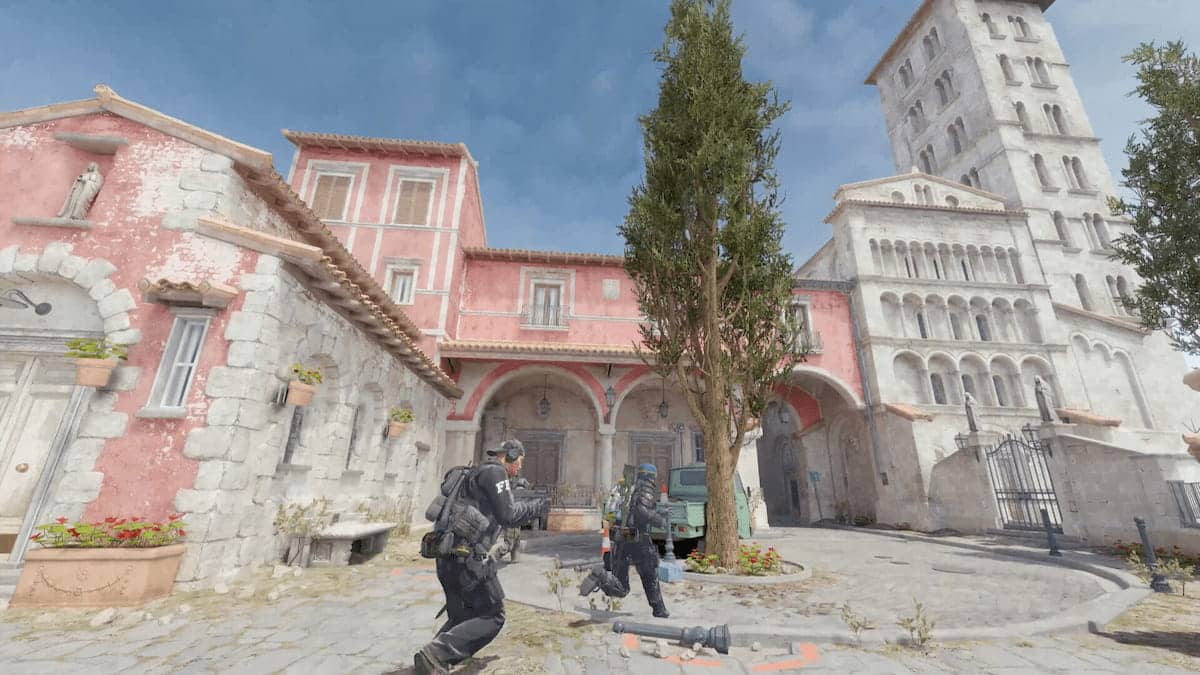
![UtechSmart Venus Gaming Mouse RGB Wired, 16400 DPI High Precision Laser Programmable MMO Computer Gaming Mice [IGN's Recommendation]](https://m.media-amazon.com/images/I/41R-omAfZzL._SL160_.jpg)