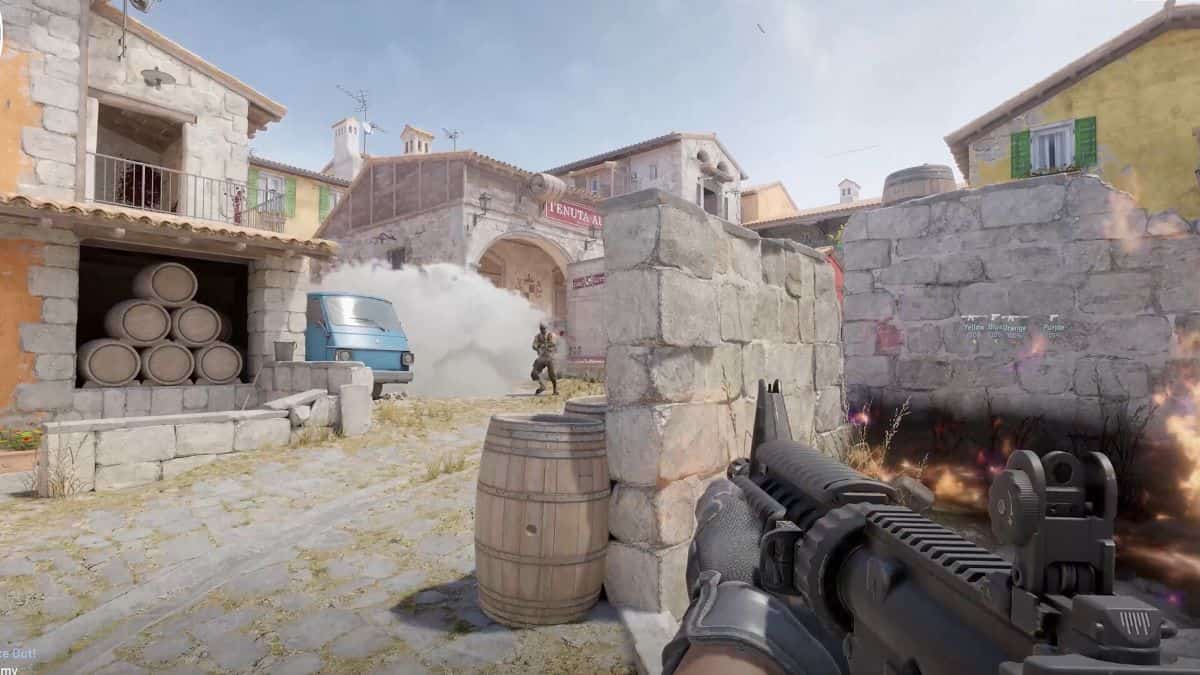Wondering how to fix stuttering and lagging in Counter-Strike 2? We’ve got you covered. Read on for tips to resolve these frustrating issues and smooth out gameplay.
Prior to its surprise launch, Counter-Strike 2 developers at Valve teased that the new entry boasts the largest technical leap forward in Counter-Strike’s history. That said, those who spent a lot of time playing CS:GO can attest to the volume of this upgrade. It goes without saying, CS2 requires a stronger setup to run smoothly. While the upgrade is exciting, many longtime players are now experiencing newfound issues with lagging and stuttering. Here’s what you can do to resolve these problems and what might cause them in the first place.
How to Fix Lagging and Stuttering in Counter-Strike 2
CS2 boasts more extensive system requirements than its predecessor. Unfortunately, this shows in the number of players experiencing issues with lagging and stuttering during gameplay. The good news is there are a few different routes you can take to remedy these visual issues.
- Lower your graphics settings
- Switch to Fullscreen Mode
- Reinstall Counter-Strike 2
- Update your graphics drivers
Changing CS2 Graphics Settings
One of the easiest ways to revolve issues with lag or stuttering is to alter your graphics settings in the game. This option isn’t for everyone, as many aren’t willing to compromise overall image quality. That said, making the switch to lower settings can smooth out gameplay in no time.
To do this, enter your Settings from the top-left side of your main menu. Go to the Video tab and click Advanced Video. As you try out different settings, you’ll be provided with brief descriptions detailing the visual quality you’ll experience in the game.
Switching to Fullscreen
Many CS2 players don’t realize they’re playing in Windowed Mode, which can cause random frame drops and overall lag during gameplay. You can easily switch to Fullscreen to resolve the problem.
Simply enter your Settings from the main menu, then head to the Video tab. Look for your Display Mode setting. If it’s currently set to Windowed Mode, make the switch to Fullscreen.
Reinstalling CS2
If lagging and stuttering issues persist after you’ve optimized your settings, then it may help to reinstall CS2. While drastic, this route does have the potential to solve the issue at hand.
To do this, head into your Steam library and right-click on CS2. Select Manage from the dropdown menu, then click Uninstall. I recommend checking for Steam updates before reinstalling CS2 to minimize any further issues.
Updating Graphics Drivers
While your graphics driver isn’t directly related to the game, it does determine your PC’s ability to deliver a crisp and consistent image. If your driver is outdated, then updating it can help you achieve a smoother image in CS2.
Look for the manufacturer’s website associated with the graphics driver you’re using and check for updates. For example, my PC has a Nvidia graphics card.
- New speed benchmark in gaming memory
- Beautifully crafted heat sink
- PMIC and ECC for Reliability & RoHS compliant
- Fast clock speeds up to 7200MT/s
- Supports Intel XMP 3.0 and AMD EXPO for easy overclocking
What Causes Stuttering and Lagging in CS2?
Generally, lagging and stuttering are rooted in frame drops, which can quickly become frustrating in CS2. Many players are experiencing these visual delays for the first time since CS2 replaced CS:GO. That said, the most likely cause is the change in system requirements following the update. However, several factors can cause visual delays, from outdated software to unideal graphics settings.
Be sure to modify your graphics settings and apply software updates where applicable to minimize further visual delays in CS2.
For more on Counter-Strike 2, check out these additional guides from our team: How to Download CS2? Guide to Download and Play Counter-Strike 2, How to Fix the Missing Executable Steam Error in Counter Strike 2, and How to Join Community Servers in Counter Strike 2.



 0 Comments
0 Comments