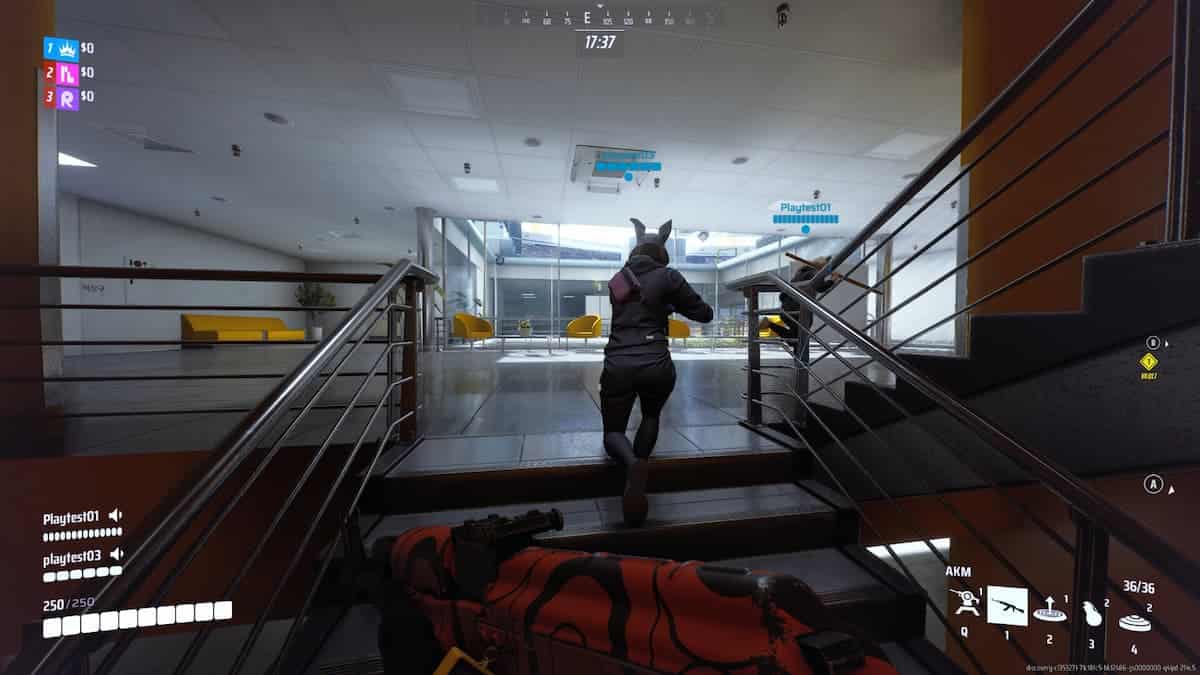Are you wondering if The Finals can be played using a controller? The simple answer to this is yes. The game was released on multiple console platforms all of which support playing with a controller. With that settled, the only thing left to see is whether The Finals can be played on PC using a controller.
The use of cross-platform play has become a frequent feature of many modern FPS games. Allowing players on different platforms to join in a match together broadens the game’s potential player base. However, it brings up an old debate about which is better to use in a game – controller or mouse and keyboard.
Controller Compatibility in The Finals
The Finals does support the use of a controller on PCs, along with the traditional mouse and keyboard setup. This flexibility enables gamers to choose their preferred control method without significantly disadvantaging themselves compared to players using a keyboard and mouse. Moreover, to compensate for any disadvantage that playing on a controller comes with, the game does use Aim Assist.
Connecting a Controller for The Finals on PC
The Finals controller support usage on PC is classified under “partial controller support” on Steam. This means that while players can use the controller on a PC, it may not provide a flawless console-like experience. In games with partial controller support, players might occasionally revert to mouse and keyboard for navigating user interfaces or accessing configuration menus.
Steps to Connect a Controller to The Finals:
- Launch Steam in Big Picture Mode to get the optimized interface for controller use.
- Connect the controller to the PC using a USB cable, and ensure it stays connected throughout the gaming session.
- Within Big Picture Mode, navigate to Library > Games > The Finals > Controller Configuration. Here, you can browse community configurations and choose one that aligns with your play style.
- After selecting your preferred controller configuration, start The Finals directly from Big Picture Mode.
Building a Custom Controller Configuration
Given the partial controller support in The Finals, players might experience some limitations. Creating a custom controller configuration within Steam’s Big Picture Mode can be a good way to address this. To find the optimal setup for your playstyle, we encourage experimenting in-game with different controller settings. Below, we have provided a setting preset that is a good overall starting point.
- Look Sensitivity Horizontal: 160
- Look Sensitivity Vertical: 130
- Zoom sensitivity Multiplayer: 50%
- Focal Length Sensitivity Scaling: On
- Horizontal Look Boost: 200
- Vertical Look Boost: 0
- Look Boost Ramp Up Time: 0.5
- Controller Zoom Horizontal Look Boost: 40
- Controller Zoom Vertical Look Boost: 40
- Controller Zoom Look Boost Ramp Up Time: 1.2
- Aiming Inner Deadzone: 10
- Movement Inner Deadzone: 15
- Invert Vertical Look Input: Off
- Look Response Curve: Exponential
- Look Acceleration: 0%
- Controller Preset: Equipment Wheel
- Sprint Behavior: Toggle
- Crouch Behavior: Toggle
- Zoom Behavior: Hold
- Aim Assist: On
- Sensitivity Reduction: On
- Target Tracking: On
- Zoom Snapping: On
While The Finals does have partial controller support for PCs, you have to be aware of the limitations of that system. The above-mentioned steps will help you connect and set up your controller to play in the future gaming sessions. Just remember to fine-tune those settings to match your playstyle to get the most from the explosive and action-packed game like The Finals.
To learn more about The Finals, read our guides on The Finals: Best Settings for Competitive, Top 7 Best Guns in The Finals, and How to Use Arena Carriables in The Finals.



 0 Comments
0 Comments