Are you browsing through options and trying to find a way to change the FOV in CS2? This option is a bit different than in many other games, so read on to learn how to do it.
With the release of Counter-Strike 2 after over a decade of CS:GO, players can enjoy the well-known game in a new way. However, that involves some growing pains, and some options are different than they were before. Moreover, getting that comfortable feeling of all the settings being “just right” is important to many fans. One of these important settings in FPS games is the “field of vision” or FOV for short. This guide will explain how to set your FOV in CS2.
How to set FOV in CS2
Field of vision is a setting that represents the angle of the peripheral view of your model in the game. While it may sound like wider means better, that is not always the case. Players have their preferences, aiming habits, and ways to focus on damage, all of which may influence their FOV consideration. In CS2, you can change the FOV in the Settings, but it’s under a different name, so that’s where the confusion may arise. Similarly, you can do the same from the Command Console, so we’ll explore that method as well.
Changing FOV in the Settings
You can change the FOV from the Settings menu in CS2. Here’s how:
- Start CS2 and go to the Settings menu by clicking on the cog icon in the upper left corner of the screen.
- Select the Game tab, then the Item tab that appears below it.
- Find the Viewmodel Position setting and select your preferred option from the drop-down menu.
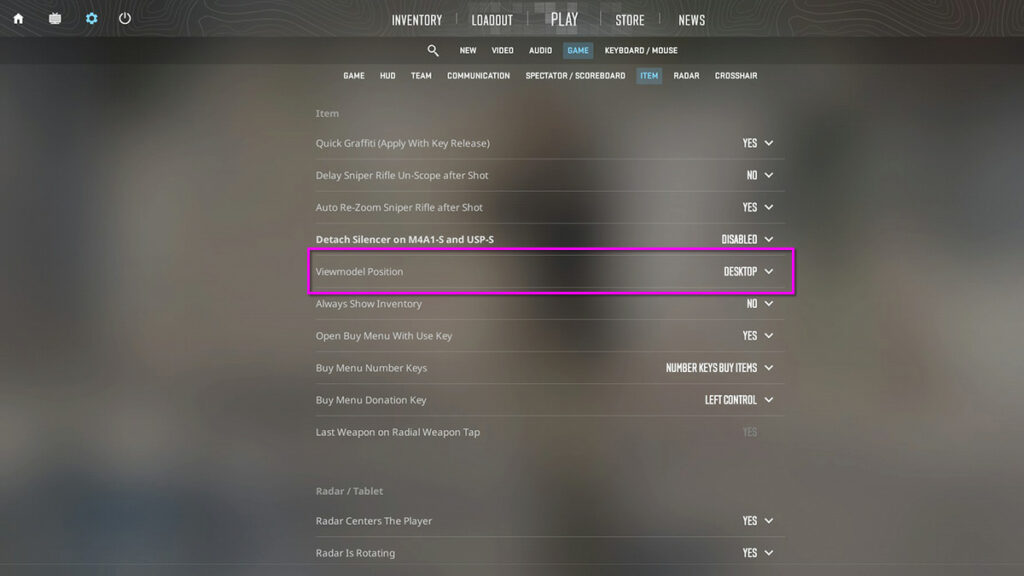
You’ll note that there are three possible options to choose from. Experiment until you find the one that suits you best.
- Desktop: The default setting with mostly central positioning of your weapon.
- Classic: This setting moves your weapon towards the corner of the screen to open up more central space.
- Couch: This setting moves your weapon higher, opening up more space on the sides of your screen.
- 【Best gifts】There are a lot of non-repetitive water bottle suitcase laptop stickers for teenagers, adults, and children, which are the same as the pictures. They are very suitable for Christmas gifts, ,new year gifts,birthday gifts.The best gift for your love, children, friends.
- 【Larger size】These VSCO stickers are larger than ordinary stickers. They are multiple sizes with highly visible picture, They are beautifully patterned.which can be pasted in different places(around 2.2 inches – 3.0 inches).
- 【Highest Quality Vinyl Stickers】Extra durable vinyl PVC material. The water bottle stickers are waterproof, sun protection, UV resistant, anti-wrinkling, safe and non-toxic.
- 【Nice Adhesive & Easy to Remove】With good adhesive, the waterproof stickers will not curl up and fall off. They are easy to use.They can be moved without any effort and no adhesive residue on the surfaces after removal.
- 【Aesthetic Stickers for Different Types of Surfaces】Perfect for water bottles, hydro flasks, laptops, computers, phones, skateboards, bicycles, trunks, cars, mirrors, journals,guitars, snowboard and more. Clean the surface then sticker on, use your imagination to create works and create beauty.
Changing FOV with the Command Console
To get the most out of changing FOV in CS2, the best way to approach it is with the Command Console. This lets you really fine-tune your settings if you know the proper commands. Take the following steps to precisely change your FOV settings with the Command Console:
- Bring up the Command Console by hitting the ‘~’ on your keyboard.
- Type the following string into the console: viewmodel_fov #
- Replace the # with a value between 54 and 68. Experiment with these values until you find the right FOV position for your preference.
- Press Enter on your keyboard and close the console.
After setting up your FOV, make sure to check out our other useful CS2 guides, like How to Show FPS in CS2, How to Enable Quick Switch in CS2, and The Best CS2 Crosshair Codes.



 0 Comments
0 Comments 
