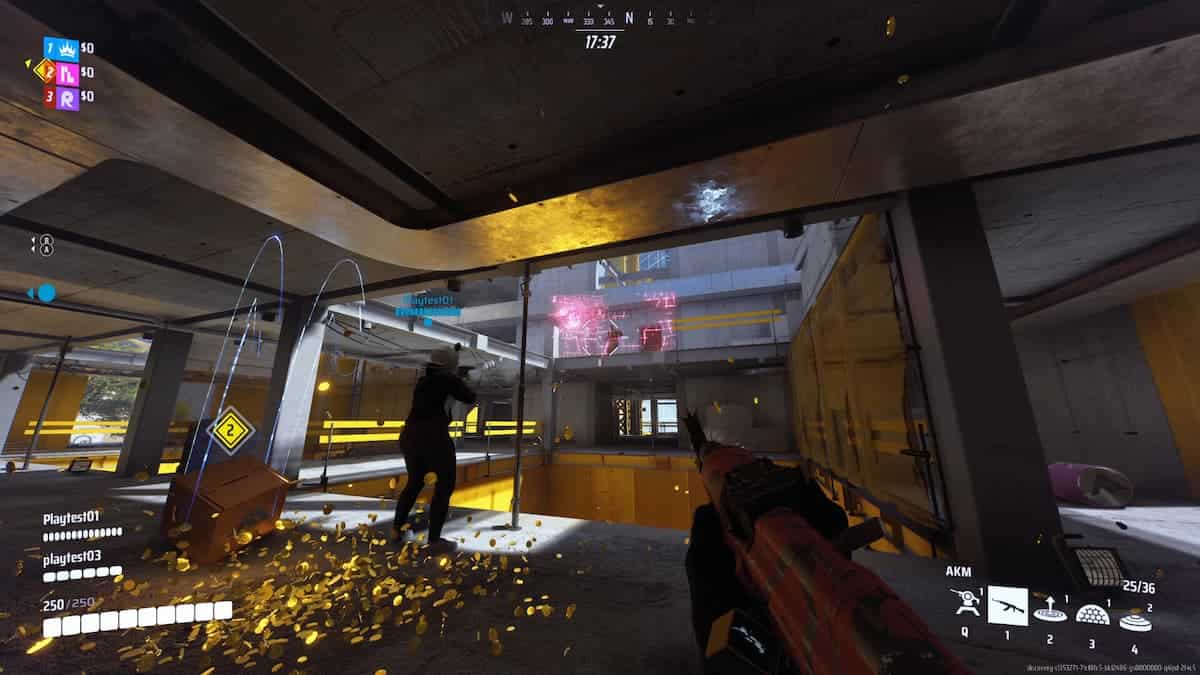The Finals has become a great addition to the FPS genre. Undoubtedly the players have been having a blast enjoying the different game modes, alongside trying out different builds, weapons and gadgets the game offers. But sometimes errors like “Missing Angelscript Callstack” can ruin your experience with the game. So if you have experienced this error and are looking for a way to fix it you are in the right place. Let’s take a look at how you can fix the “Missing Angelscript Callstack” Error in the Finals.
Solutions to fix The Finals “Missing Angelscript Callstack” Error
There are a few different ways you can solve the “Missing Angelscript Callstack” Error, so let us take a look at them. Hopefully, this will fix the error quickly and you can return to playing The Finals in no time.
Update Windows
Missing Angelscript Callstack Error can be caused by your Window not being up to date. The best practice is to make sure that this is not the case. To update your Windows, go to the Settings app and select Windows Update. Once there click on Check for Updates. After a brief search, you will be either informed that your Windows is up to date or you will be asked to confirm the download and install of the latest version.
- 🎮 【Great Compatibility】The Wireless Game Controller works with PC,Nintendo Switch and PS3, Android, Vista, Steam, Steam Deck. Attention: For Android devices, should Android 4.0 or above with OTG function. It’s not compatible with Mac, iOS, Xbox 360, Xbox One, Playstation 4, Amazon fire stick and Amazon Fire TV.
- 🎮【Adjustable Dual Vibration Feedback】EasySMX Wireless Gamepad, built-in asymmetric double vibration controller somatosensory motor, three levels of vibration intensity can be adjusted for great gaming experience! This controller also supports 6-axis gyro and provides an accurate Nintendo motion sensor. It is perfectly compatible with Nintendo games such as The Legend of Zelda, Mario Kart 8 Deluxe, smash bros, Super Mario, Splatoon 2, etc.
- 🎮【5 Adjustable LED Light Levels & 6-Axis Gyroscope】EsySMX PC/PS3/Nintendo Controller with ABXY button and straight joystick in fashionable and impressive LED light, 5 adjustable light levels. and supports Gyro axis function. Super sensitive button sensing provides an accurate gaming experience by rotating the game controller. Dual analog sticks and expansion triggers provide precise movement control
- 🎮【M Buttons & Ergonomics Design】The Blutooth PC Switch Joystick Controller with M buttons which make you a master manipulator. You can edit any complex operation as an M button. And the comfortable are in Ergonomics non-slip design, which makes the grip more pleasant and comfortable to use and does not allow it to slip even if your hand is sweating while playing intense
- 🎮【Turbo function & Long-standby Battery Powered】The Wireless Game controller with the Turbo function and the programmable buttons you can become the game master with one click.· TURBO Button + Cross Button work simultaneously to adjust the vibration intensity of the joystick, built in 600mAh good quality lithium polymer battery, fast charging in 2 hours but supports 8-10 hours working time.
Update Graphic Drivers
Keeping your graphic drivers up to date can prevent this error from happening and updating them can be a solution to this problem. Use Device Manager and under Display adapters right-click on your graphics card and select Update Drivers. This will automatically search the web for the latest drivers for your card.
Alternatively, you can use the official website of the manufacturer of your graphics card to update the drivers. Once on the site, you can use the search option to find drivers for your specific card.
Delete Configuration Files
Another solution to attempt is to delete The Finals’ configuration files which could be the cause of the error. To delete Configuration Files for The Finals press Windows + R to enter Run application, then type %localappdata%\Discovery\Saved\SaveGames and click OK. This will open saved configuration options for The Finals. After that, delete all of the files in this folder. This should fix the “Missing Angelscript Callstack” error, but keep in mind that this will reset all your in-game settings.
These were the solutions to fix the “Missing Angelscript Callstack” error in The Finals. If you are looking for more information on the game, check out our other articles on Best ways to use SH1900 in The Finals, How to fix Error Code tfmr0100 in The Finals, and Best PC Graphics Settings for The Finals.



 0 Comments
0 Comments