Roblox is one of the biggest online gaming platforms of all time where not only can you create your own experiences but also share them with others. In the process, chances are you might come across other players who you want to add as friends.
We’ll be going through how to add friends in Roblox not only for PC but also for mobile players.
Roblox – How To Add Friends
Once you have found the username of the player you want to add as a friend, you can send a friend request to that user. However, depending on what platform you’re playing on, the process is a little different.
- Get a virtual item when you redeem a Roblox gift card!
- Spend your Robux on new items for your avatar and additional perks in your favorite games.
- The ultimate gift for any Roblox fan.
- Discover millions of free games on Roblox and play with friends on your computer, phone, tablet, Xbox One console, Oculus Rift, or HTC Vive.
- Note: This product grants Robux and cannot be used for a Roblox Premium purchase.
- Get a virtual item when you redeem a Roblox gift card!
- Spend your Robux on new items for your avatar and additional perks in your favorite games.
- The ultimate gift for any Roblox fan.
- Discover millions of free games on Roblox and play with friends on your computer, phone, tablet, Xbox One console, Oculus Rift, or HTC Vive.
- Note: This product grants Robux and cannot be used for a Roblox Premium purchase.
How To Add Friends in Mobile Roblox
The first platform we’ll be covering is Roblox Mobile. To send a player a friend request, you have to:
- Launch Roblox and log in to your account.
- Tap the search icon (magnifying glass) at the top right, write down the name of the friend you want to send a friend request to then enter it.
- Finally, in the list of accounts that match the search results, find your friend’s account and tap on the add option next to their avatar.
More N4G Unocked: Roblox – How to Get Rid of Default Clothing
How To Add Friends in Roblox on PC
There are two ways you can add friends in Roblox on a PC. You can either do so from the Roblox web page or while in a game. Naturally, we’ll be going through both.
From the Roblox Web Page
To send someone a friend request from the Roblox web page, you have to:
- First, go to the official Roblox webpage home.
- Now, type the username of the user you want to send a friend request to in the search bar toward the top.
- In the search results screen, identify the account you want to send a friend request to and click the add friend option at the bottom of their name to send the request.
How To Send a Friend Request During a Game
If you’re in the middle of a game and want to send a player who’s also in that game a friend request then all you have to do is:
- While in a game, tap the ESC key to bring up the game menu.
- Ensure you’re in the players tab by looking at the top.
- In the list of players, look for the account you want to send a friend request to and click on the Add Friend option next to their name.
More N4G Unocked: Roblox – How To Get Verified
How To Accept a Friend Request
Now that you know how to send friend requests, how does one accept them? Well, it’s rather straightforward.
- First, ensure the other player has sent you a friend request
- Then, go to either the Roblox webpage if you’re on a PC, or launch the Roblox app if you’re on a mobile.
- Go to the nav menu (three dots at the bottom right for mobile and three lines at the top left for PC) and click on friends.
- Click on the friend requests heading, and you should find the request that has been sent to you.
- Finally, click on accept request and you would have successfully added the other user.
After accepting the friend request, you can now invite the other player to games and trade with them more easily.



 0 Comments
0 Comments 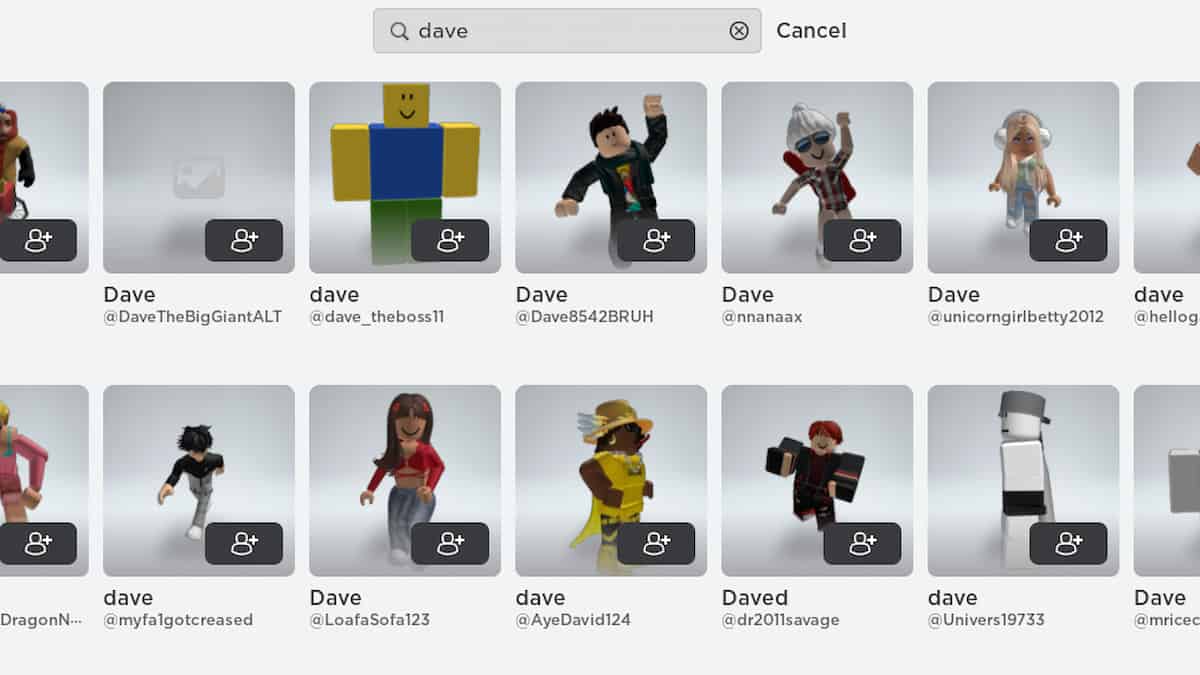
![Roblox Digital Gift Card - 800 Robux [Includes Exclusive Virtual Item] [Online Game Code]](https://m.media-amazon.com/images/I/51Z3282k9cL._SL160_.jpg)
![Roblox Digital Gift Card - 1,700 Robux [Includes Exclusive Virtual Item] [Online Game Code]](https://m.media-amazon.com/images/I/51BgFbIoAdL._SL160_.jpg)