Fixing errors that hinder us from entering games is annoying to deal with, and the VAL 29 error is no exception. Especially if you boot up Valorant after a long day wanting to play your one game of the day, errors like VAL 29 can be a nuisance. Even more so when you can’t seem to figure out what went wrong in the first place, however, if you want to know how to fix the Error Code 29 in Valorant, you’ve come to the right place.
What Is Error Code VAL 29 in Valorant?
Error code VAL 29 is caused mainly due to some network issue. These may range from some firewall blocking causing network issues or simply the services not working correctly in the background, or your Windows Antivirus may be interfering with the connectivity. However, VAL 29 is a common error players face, and so there are multiple solutions to fix it.
- The perfect gift for anyone who plays VALORANT or trying it out for the first time
- Unlocks in-game currency that can be used to purchase weapon skins and unlock new agents
- Gift cards are redeemable on Riot accounts in the US only
How Do You Fix Error Code 29 in Valorant?
There are several different ways to try and fix the notorious VAL 29 error. While each error is case specific, here are a few things you can try out before throwing in the towel.
Restart Your PC
The simplest solution to any error is restarting your computer, and thankfully this simple solution may work in some cases with the Valorant error code 29 as well. Simply press the Windows button click on Power and click Restart. In case you are stuck at the error screen and cannot alt-tab or close the game, press CTRL+ALT+DELETE together, and on the bottom right of the screen, click on the power icon and click restart.
Fixing via Services and Virus & Threat Protection Settings
For some people, services may be running incorrectly in the background. To fix it:
- Press the Windows button, type “Services”, click the blue gear icon, and the Services window will open.
- Scroll down until you find vgc in the Name column (you can also hit the V key to immediately snap to the first service starting with the letter V, making it easier to find vgc as services are listed in alphabetical order).
- Then, right-click on it and left-click on Properties.
- From there, you can click on the Start-up field, and from the dropdown, select Automatic and click on Stop. It will load for a few seconds before you can click Apply.

Windows Security is known to cause interference with many different applications. Here are a few steps you can take to take care of that:
- Open Windows Security by pressing the Windows button and typing in Windows Security.
- Open Windows Security, then open Virus & Threat Protection.
- Under the Virus & Threat Protection Settings, click on Manage Settings.
- In the Exclusions section, click on Add or Remove Exclusions. Then, if Windows prompts you to ask whether to allow this action or not, click on Allow.
- Click on Add an Exclusion.
- From the dropdown, select file.
- Navigate to where Valorant is installed on your system.
- Inside the VALORANT folder, go to live, then ShooterGame, then Binaries, then Win64, and then select VALORANT-Win64-Shipping by double-clicking.
- Now go back to services and start VGC.
If the issue still persists, it’s best to contact Riot Support and hope they don’t echo the same advice here. For more Valorant error code fixes, take a look at how to fix error code 81, how to fix error code 128 and how to fix error code 57.



 0 Comments
0 Comments 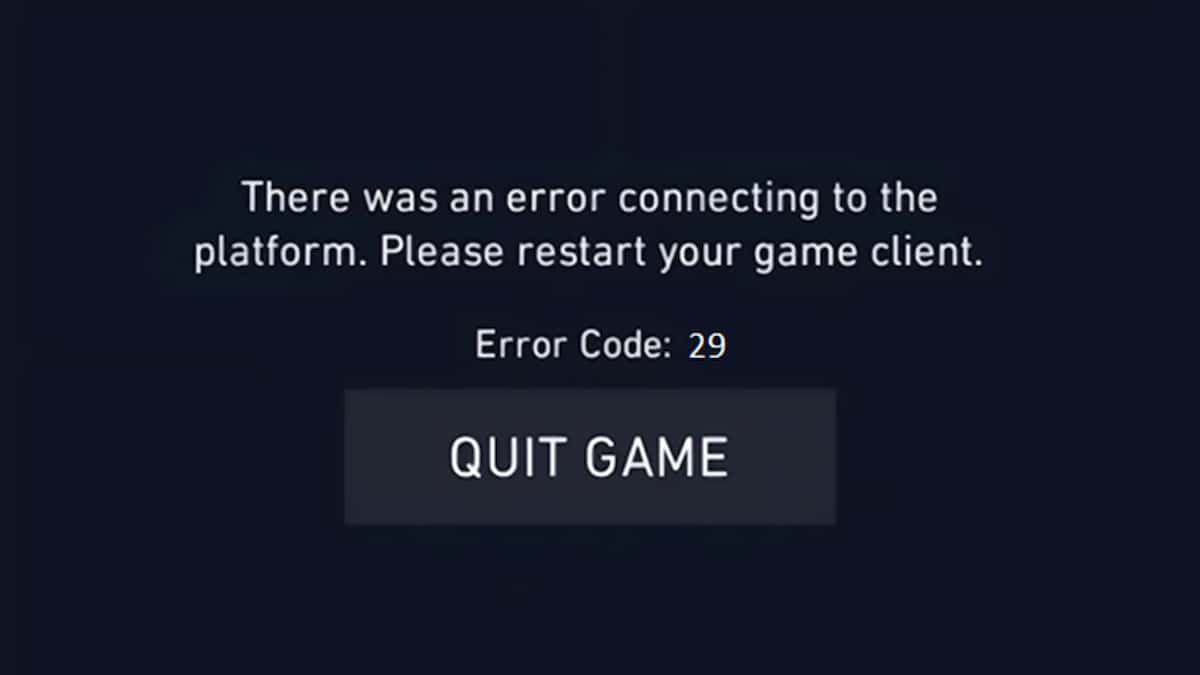
![VALORANT $25 Gift Card - PC [Online Game Code]](https://m.media-amazon.com/images/I/41U0fi2DUZL._SL160_.jpg)