Valorant requires having a stable internet connection to avoid any issues like high ping and packet loss. There is a plethora of reasons players can face the issue of packet loss even if their internet connection is completely fine. This article will dive into why the packet loss issue occurs and how to fix it in Valorant.
How To Fix Packet Loss Issues
If you want to fix your packet loss issue there are many ways to do it. For example, you can try resetting your internet connection, shutting down background apps, using an ethernet cable, and clearing out any cache. Several reasons why this arises are, a slow internet connection, background apps taking up bandwidth, or a firewall causing issues for the Riot client. However, all these issues can be fixed immediately. You don’t need to change your internet connection or look for any professional help. Here is how you can do all with a few simple steps.
- The perfect gift for anyone who plays VALORANT or trying it out for the first time
- Unlocks in-game currency that can be used to purchase weapon skins and unlock new agents
- Gift cards are redeemable on Riot accounts in the US only
Reset Your Network
The first thing you can do is reset your network on your system to allow it to connect to the Riot servers once again to eliminate any issues that might have arisen from your connection. To do this, follow these simple steps:
- Head into Settings.
- Tap on Network and Internet.
- Click on Advanced network settings.
- Here, tap on Network Reset, and you should see the option to reset your network.
- Press Reset now, which will re-install the network adapters and resolve any such issues.
- Restart your system to allow the new installations to complete, and you should be good to go.
Allow the Riot Client Services through your Firewall
If the Riot client is not able to get past your firewall, this can cause data lost, as the firewall can stop some of the data. To ensure that this does not happen, you need to re-configure the system’s Firewall so that it allows the Riot client on your PC. Follow these simple steps to do so:
- Open up the Search Bar and type in firewall
- Search and tap on Allow an app through Windows Firewall.
- In the window that opens, click on Change settings followed by Allow another app.
- In the tab that opens, hit Browse and search for the RiotClientServices file on your system in the Riot Client folder.
- Click OK to confirm.
Change Your DNS Address
Not having the right Doman Name Service (DNS) can cause data to be lost if the DNS you are using is already swamped or is too far away. To avoid this, you should ensure that the DNS you are using is near you and doesn’t have a very high ping. To be able to do so, follow these steps:
- Head into Settings and then Network and Internet, followed by Advanced network settings.
- Click on More adapter options.
- Once you have all the connections on your system visible, choose the one you are using.
- Right-click and go to Properties.
- Scroll down to Internet Protocol Version 4 and double-click it.
- Here, untick the Obtain DNS server address automatically box.
- Tick the Use the following DNS server addresses, and then you can enter the address of the DNS server that does not have a high ping for your region.
For more guides and information on Valorant, check out these related pieces from our team: How to improve Game Sense in Valorant and Mastering Utilities in Valorant.



 0 Comments
0 Comments 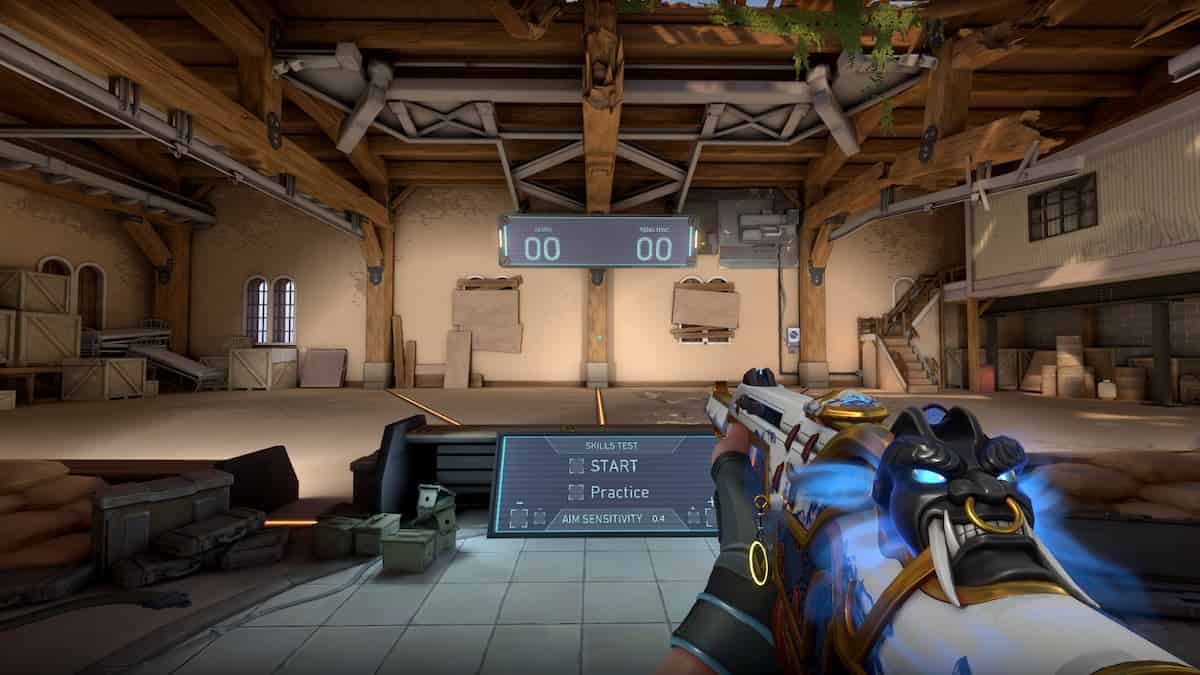
![VALORANT $25 Gift Card - PC [Online Game Code]](https://m.media-amazon.com/images/I/41U0fi2DUZL._SL160_.jpg)