Error Code 57 is the consequence of not having your Vanguard up when trying to connect with the Valorant servers. When this happens, there is no need to worry since you will be able to solve the issue in a couple of simple steps. This article contains everything you need to know about what Error Code 57 means and how you can fix it.
- The perfect gift for anyone who plays VALORANT or trying it out for the first time
- Unlocks in-game currency that can be used to purchase weapon skins and unlock new agents
- Gift cards are redeemable on Riot accounts in the US only
What Does Error Code 57 Mean?
Error Code 57 usually means that Vanguard on your system was not able to start properly or has stopped working. There are a bunch of different ways you can tackle this error without having to rely on professionals. Following are some things you can try to resolve this issue.
How To Resolve Error Code 57
There are a bunch of ways to initialize Vanguard so that it works again, which include restarting your system, making sure VGC service is enabled, and also re-installing the software. If you are looking to solve this issue on your own, following is a step-by-step guide for how you can do so:
Restart Your System
The first thing that you should do when this issue appears is to simply restart your PC. This will allow the Riot client to re-launch, which can fix any issues which might would have occurred in its previous launch. You can also try only restarting the Riot client rather than your entire system, but allowing the service to re-launch is a much safer and more reliable option.
How To Ensure VGC Is Working
The VGC service on your system is very extremely important for Valorant to work properly. Any issues with this service can lead to error code 57. As such, here are the steps to check if your VGC service is working:
- Open up the Search bar and type in services.
- In the services tab that opens, scroll down to vgc and see if it is running.
- If it is running, you don’t need to do anything.
- Otherwise, right-click vgc and head into Properties.
- Set the Startup type to Automatic.
- Click on Start and hit Apply to close the tab.
- You should restart your system before firing up Valorant again to ensure that the settings are applied.
How To Re-install the Service
If you are still faced with this issue after trying the above solutions, you will have to delete all files related to Vanguard and re-install the program. This will ensure that any issues which could have occurred during and after the previous installation are resolved. To do so, follow these simple steps:
- Head into Task Manager and close all tabs related to Riot and Valorant.
- In the Search bar, type Apps and features.
- Here, search for Vanguard in the search box and Uninstall the application.
- Fire up Valorant and it will re-install the files you just deleted and start working.
For more guides and information on Valorant, check out these related pieces from our team: Valorant Player Count 2023 and When to Force Buy in Valorant.



 0 Comments
0 Comments 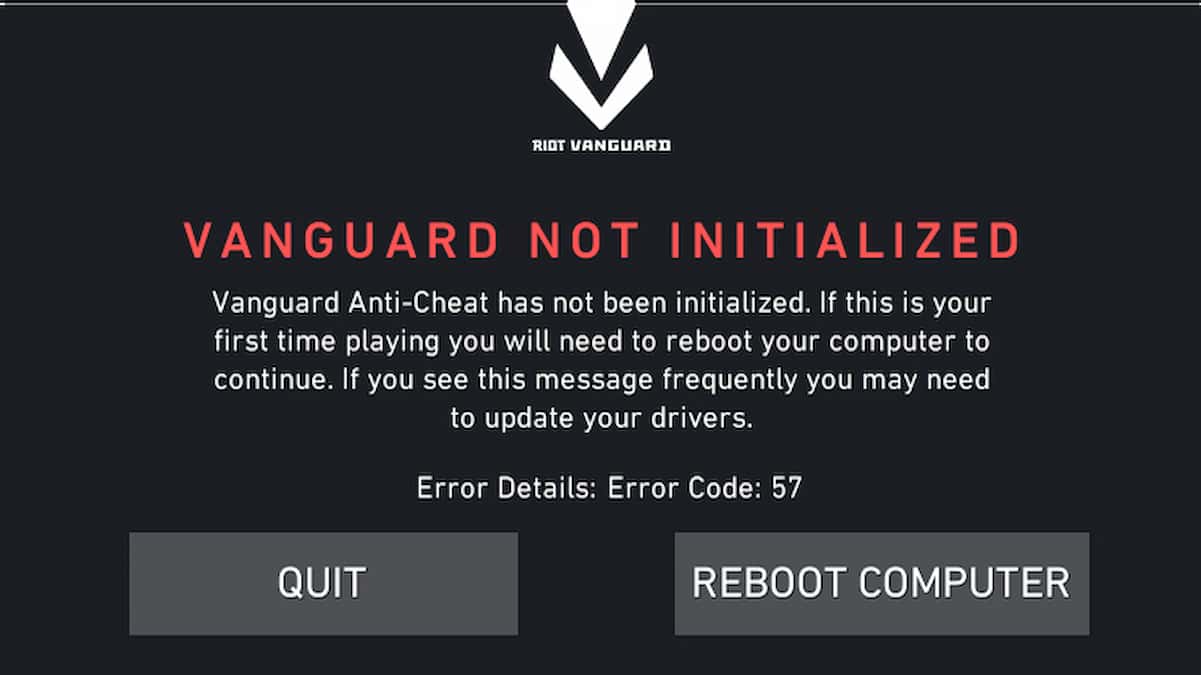
![VALORANT $10 Gift Card - PC [Online Game Code]](https://m.media-amazon.com/images/I/41IGhWA1O6L._SL160_.jpg)