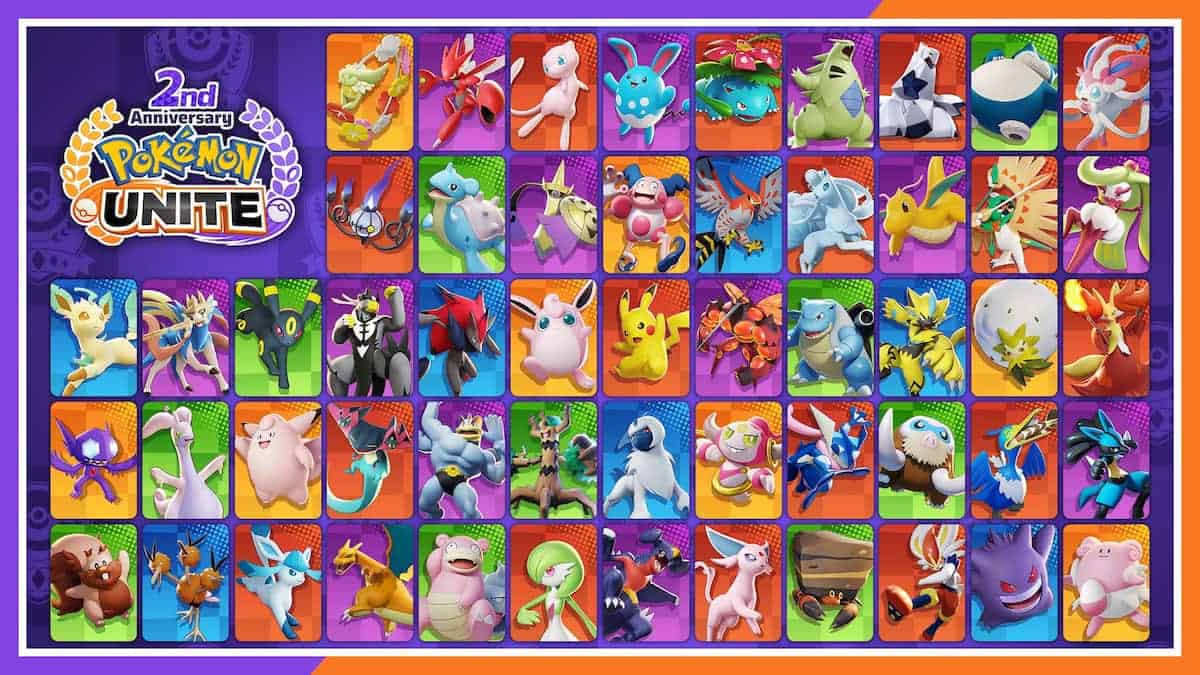Let’s face it, we’ve all had usernames we ended up disliking but have to keep because there is no way to change them. Well, fortunately, your Pokemon Unite username doesn’t have to be the same as it is now, as they give you the option to change it. The downside to this? It isn’t free and you will require 100 Aeos Gems to change your Pokemon Unite username. Players of Pokemon Unite know that gems are the premium in-game currencies, and the only way to get them is by spending actual money. Luckily, the process of changing your username is extremely straightforward. Read on to find out how to change your name in Pokemon Unite.
How to Change Your Name in Pokemon Unite
Step 1: Ensure You Have The Necessary Gems
The first thing you need to do is ensure you have the necessary gems required to purchase a name change for your in-game trainer. If you don’t, then you can tap on the ‘+’ button on your Nintendo Switch controller (or the + icon next to the gem icon on the mobile version).
By doing so, you’ll be brought to the gem purchase menu where you’ll be asked to select a bundle. If this is your first time purchasing Aeos Gems, then you can simply purchase the 60 gem bundle for $0.99 to take advantage of the 60 extra gems first-time buyers get.
If this isn’t your first time buying them, then you’ll have no choice but to purchase 245 gems for $3.99 to have enough Aeos Gems for a name change. When you’ve confirmed you have a minimum of 100 Aeos Gems, move on to the next step.
Step 2: Purchase a Rename Card From The Aeos Emporium
To purchase a name change, players have to purchase a Rename Card from the Aeos Emporium. To get there:
- Launch Pokemon Unite on your device, log in to your account, and reach the main menu.
- From here, locate the Shops tab and tap/click on it (depending on your device).
- Locate the orange Aeos Emporium icon and tap/click enter.
- On the left side, you’ll see Fashion, Items, and Fashion Ticket Exchange tabs. Go to the Items tab.
- Now, simply scroll down until you find the Rename Card.
- Using the gems you previously purchased, purchase the Rename Card which will add it to your inventory.
- Cute and cuddly 8″ Plush stuffed Pikachu is a must have for all Pokémon fans!
- This Super soft plush figure is great to take wherever you go!
- Makes a great gift for fans of Pokémon – your favorite Pokémon character is waiting for you!
- Officially licensed Pokémon merchandise by the Pokémon Company. Measures: 10″ To top of ear. Ages: 2+
Step 3: Change Your Name
Now that you have the Rename Card, you have to go to your item menu and use it. To do so:
- Tap on the Trainer icon.
- Go to Items.
- Locate the Rename Card.
- Use it to change your name.
Alternatively, you could go to the Settings tab and click on your username to change it. Granted, of course, you have a Rename Card in your inventory.
Extra Things to Know
Now that you know how to change your name in Pokemon Unite, there are a couple of important things you should keep in mind. Firstly, a single Rename Card can only be used once. As soon as you use it, it will no longer be found in your inventory and you’ll have to purchase another one.
Additionally, changing your username once puts a three-day cooldown. This means that after changing your name once, you can do it again after a minimum of three days.
Now you know how to change your name in Pokemon Unite. Read our other Pokemon Unite guides, such as Pokemon Unite: How to Get Fashion Tickets and Pokemon Unite: How to Get Aeos Gems and What Do They Do.



 0 Comments
0 Comments