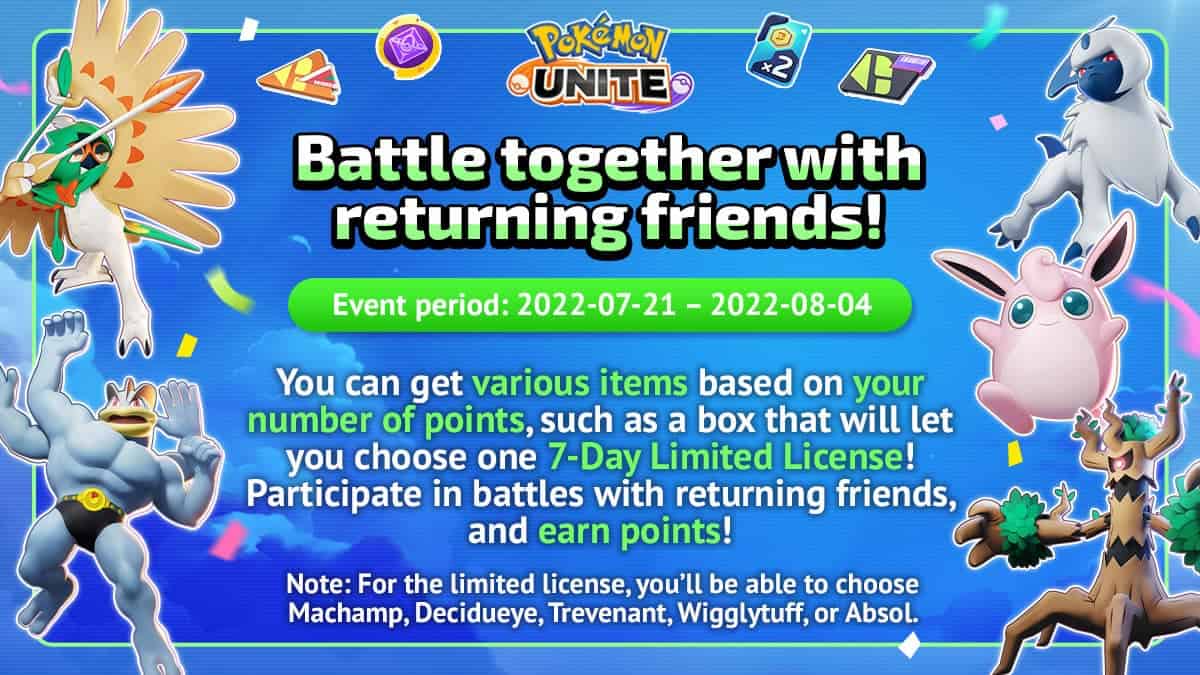Seeing as how Pokemon Unite heavily relies on teamwork and cooperation, if you came across a player that you instantly got along with and were able to pull off an easy win together, chances are you’d want to play with them again. In such cases, the best thing to do is to add that player as a friend, so that the two of you can play (and hopefully win) again another day. Luckily, adding friends in Pokemon Unite is as easy as can be. While there are three ways of adding a player as a friend, Nintendo Switch players have one extra way that can’t be used on mobile devices.
All Methods to Add Friends in Pokemon Unite
Method 1: From The Post Game Screen
Because the most common reason for wanting to add a player as a friend in Pokemon Unite is that you were impressed by them during a match, we thought telling you how to add someone directly after a match would be the best thing to do.
In the post-game screen that you end up on directly after a match, where you can see every player of the said match as well as their match statistics, it’s possible to simply send a friend request to the player you want to add from here.
All you have to do is tap or click on the username of the player, which will give you several options to pick from, such as the option to report them or the option to block them. The second option on this menu will be the option to add them as a friend. Click on it, and the player will instantly receive a friend request from you.
- Cute and cuddly 8″ Plush stuffed Pikachu is a must have for all Pokémon fans!
- This Super soft plush figure is great to take wherever you go!
- Makes a great gift for fans of Pokémon – your favorite Pokémon character is waiting for you!
- Officially licensed Pokémon merchandise by the Pokémon Company. Measures: 10″ To top of ear. Ages: 2+
Method 2: Using Their Trainer ID
If the player you’re trying to add is someone you know from outside of Pokemon Unite, then it’s possible to send them a friend request using only the 7-character ID they can find from their trainer information screen.
After getting the player’s trainer ID, go to the main menu and then the friends menu. Click or tap on the ‘friend search’ option at the left of the screen, and enter the trainer ID of the player you want to add
Method 3: Accepting Someone’s Friend Request
The next method of adding a friend is by accepting the friend request of that player. To check if anyone has sent you a friend request:
- Launch Pokemon Unite and make your way to the main menu
- Tap on the Player profile to go to the menu.
- Find and click or tap on the ‘friends’ option.
- At the bottom right of the screen, click or tap on the ‘requests’ option.
Here you’ll be able to see every player who has sent you a friend request, as well as either accept or decline them.
Method 4: Using the Nintendo Account Screen
If you’re playing Pokemon Unite on the Nintendo Switch version of the game, then it’s possible to directly add someone if they’re already added to your Nintendo account. To do this, first, go to the friend menu.
Click on the ‘friend search’ option towards the left. Here, if you’re playing on a Nintendo Switch you’ll see an extra ‘Add friends’ blue option at the bottom of the screen. Click on it and you’ll be able to add your Nintendo friends on Pokemon Unite.
Strength in Numbers
Those were all the ways you can add friends in Pokemon Unite. As mentioned above, Pokemon Unite is a game that heavily focuses on teamwork and coordination, as it’s borderline impossible to win a game alone. Therefore, we hope you’re able to find skilled teammates that you could someday maybe call friends.
Now you know how to add your friends on Pokemon Unite. Check out our other Pokemon guides, such as Pokemon Unite: How to Get Fashion Tickets and Pokemon Unite: How to Get Aeos Gems and What Do They Do.



 0 Comments
0 Comments