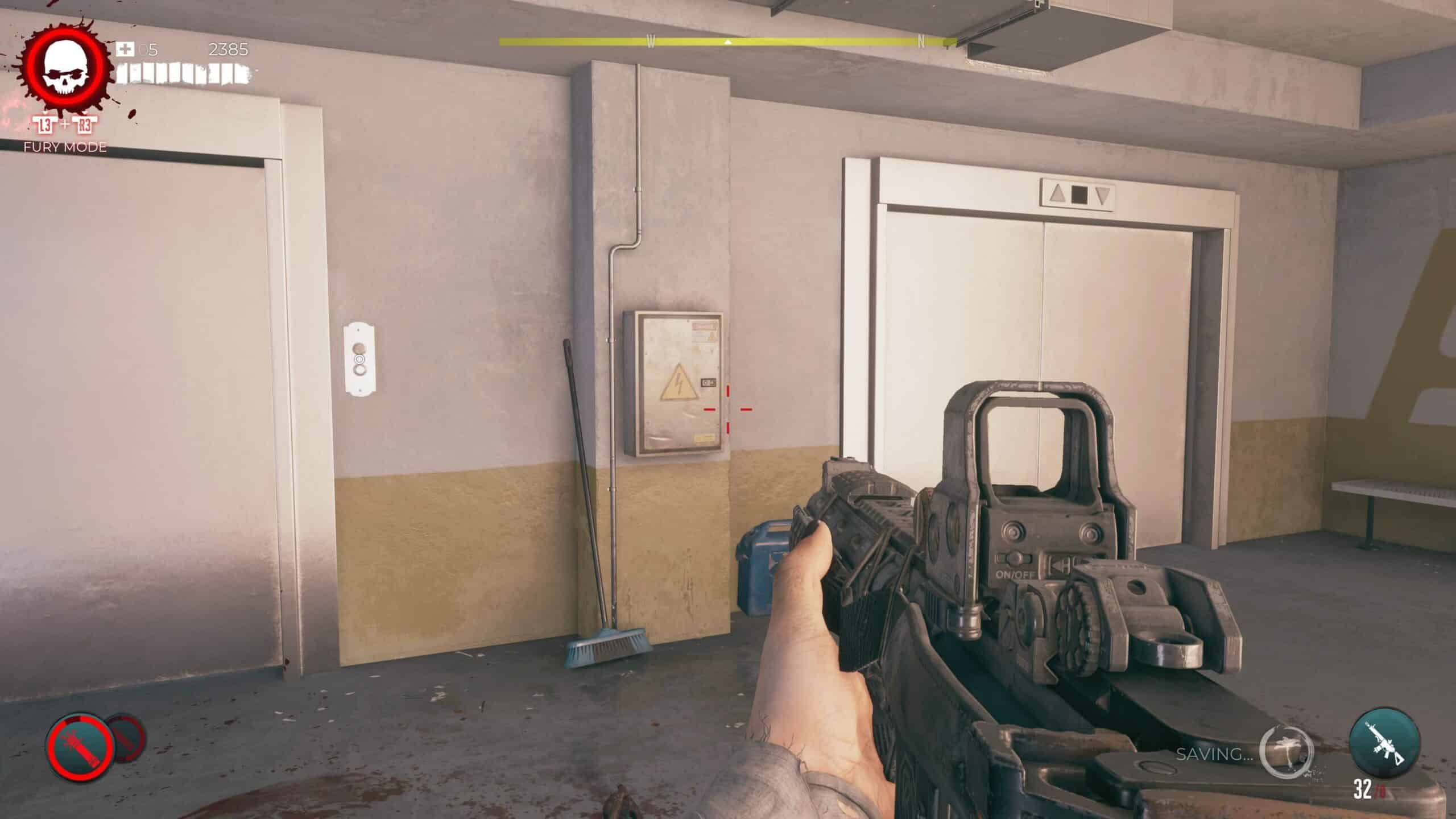As a fan of the survival horror game Dead Island 2, it’s essential to have the best possible graphic settings to maximize your gaming experience. Whether you’re playing on a PS5 or PC, tweaking the graphics settings can make a significant difference in how the game looks and feels.
Unfortunately, console players won’t have much room to customize their graphics settings, but there are still some useful tweaks that can improve the overall quality of the game. Meanwhile, PC gamers will have more options available, allowing the game to scale well across different hardware generations. However, keep in mind that playing the game on Ultra at 4K will require a powerful PC, as the Dead Island 2 system requirements suggest.
Below, we’ll be sharing our best graphics settings for Dead Island 2, so you can get the most out of your gaming experience. Whether you’re a console or PC player, we’ve got you covered. Read on to find out more!
What Are the Best Graphic Settings in Dead Island 2 on PS5?
For players looking to optimize their Dead Island 2 gaming experience, there are a few key graphics settings to adjust. Head to the in-game menu to access these settings.
Two critical areas to focus on are Field of View (FOV) and motion blur. Set your FOV to 90, which can help you better track the movement of zombies, who are known to sneak up on unsuspecting players. Additionally, disable motion blur to achieve a clearer picture quality.
More N4G Unlocked: Does Dead Island 2 Have Ray Tracing?
To improve the overall clarity of the game, ensure that HDR is enabled if your TV supports it. You can also adjust the brightness settings to ensure that darker areas of the game, such as the sewers, are more visible. Beware of traps that are easy to miss in dimly lit environments.
Console players, unfortunately, don’t have the luxury of choosing between performance or fidelity modes in the graphics settings. PlayStation players are locked into certain resolutions and framerates by default. Those on the PS5 are essentially locked into the best available graphics setting. However, players on PS4 can upgrade to the PS5 version of the game for a better overall experience.
- PS4: 1080p @ 30fps
- PS4 Pro: 1440p @ 30fps
- PS5: 1800p @ 60fps
Best PC Graphic Settings for Dead Island 2
If you’re playing Dead Island 2 on a PC, there are many settings you can optimize to get the best graphics possible. However, before you start tinkering with these settings, make sure your PC meets the game’s system requirements. Otherwise, your changes may have a negative impact on in-game performance.
Dead Island 2 on PC has a wide range of graphic settings available, ranging from Low to Ultra. We’ll start by going over the best settings for older or budget hardware before diving into the high-end. This way, players with less powerful PCs can still enjoy the game while getting the best possible graphics performance.
Best Graphic Settings for Performance on Dead Island 2 (Low, Medium)
For players who prioritize performance in Dead Island 2, it’s best to optimize the graphics to low or medium settings. This will help ensure that your system can handle a stable amount of frames per second (FPS). Here are our recommendations for the best performance and FPS settings in Dead Island 2:
- Resolution: Your choice
- VSync: Yes
- Maximum Framerate: 60
- FOV: 75
- Motion Blur: 0
- HDR Enabled: If you have a compatible display
- Motion Blur: 0
- Anti-Aliasing: Temporal AA High
- View Distance: Medium
- Post Processing: High
- Shadows: Low
- Textures: Medium
- Effects: Low
- Foliage Detail: Medium
- SSAO: Low
- Indirect Shadows: High
- Depth of Field: Low
- Screen Space Reflections: Medium
- Material Quality: High
- Shading Quality: Low
- AMD FidelityFX Super Resolution 2: Quality
- AMD FidelityFX Variable Shading: On
Best High-fidelity Graphic Settings in Dead Island 2
On the other hand, if you want to play Dead Island 2 with the best possible high-fidelity graphics, these settings are optimal for you. Many players want to optimize Dead Island 2 with max settings and 4K monitors or 4K HDR equipment to enhance their gaming experience. However, this assumes that your system can comfortably handle the minimum requirements for Ultra 4K mode.
More N4G Unlocked: Dead Island 2 Map Size – How Big Is the Map
- Resolution: Your choice
- VSync: No
- Maximum Framerate: Uncapped
- FOV: 75
- Motion Blur: 0
- HDR Enabled: If you have compatible display
- Motion Blur: 0
- Anti-Aliasing: Temporal AA High
- View Distance: High
- Post Processing: High
- Shadows: High
- Textures: Ultra
- Effects: Medium
- Foliage Detail: Medium
- SSAO: Medium
- Indirect Shadows: High
- Depth of Field: Low
- Screen Space Reflections: High
- Material Quality: High
- Shading Quality: Medium
- AMD FidelityFX Super Resolution 2: Quality
- AMD FidelityFX Variable Shading: On
Dead Island 2 HDR: Best Graphic Settings for HDR
For those planning to use HDR with Dead Island 2, it’s important to have compatible equipment that can meet the demand. This means having either a monitor or TV that supports HDR. Once you’ve confirmed that your equipment is compatible, head over to the in-game menu to calibrate it. There are two main areas to focus on for optimization:
- In-game brightness
- Physical brightness of your display
As for the best settings, it ultimately comes down to personal preference. The default settings are usually a bit too dark, so it’s recommended to take some time to adjust them to your liking. If you notice that the image appears washed out or the blacks look more like light grey, then it’s definitely worth making some adjustments.
Today’s best deals
- Logitech G903 wireless gaming mouse – Save $30
- Logitech G G923 – Save $50
- Samsung Odyssey G65B – Save $150
Follow us on TikTok, Facebook, Instagram, Discord, and Twitter for more from N4G Unlocked!



 0 Comments
0 Comments