Are you having trouble trying to rotate buildings in Cities Skylines 2? This guide will explain how to do it.
Cities Skylines 2 launched, bringing many improvements compared to the previous game. However, the developers, Colossal Order, haven’t included building rotation in the list of hotkeys. It can be difficult to discover how to rotate buildings in Cities Skylines 2 if you don’t have prior knowledge. There is a way to do it, and we’ll explain how in this guide.
- Deep Simulation: Make choices that have ripple effects across the city. Intricate AI and economic systems mean players will need to strategize, problem solve and react to changes, challenges and opportunities.
- Epic Scale, Endless Possibilities: Build a thriving metropolis without compromise. In Cities: Skylines II, players will be able to build sky-high and across the map to realize their dream city like never before.
- Cities That Come Alive: Follow the lives of individual citizens, from love and loss to wealth and well-being. Player decisions will shape the lives of their city’s citizens.
- A Dynamic World: Pick a map to set the climate and biome of the city. These natural forces will shape the growth of players’ cities as they contend with rising pollution, changeable weather and seasonal challenges.
- English (Playback Language)
Methods to rotate buildings in Cities Skylines 2
While neither the tutorial nor the game’s options explain how to rotate buildings in the game, it’s quite doable. Besides the buildings rotating automatically when you position them next to a road, there are two methods to do it manually.
The first method is by using the right mouse button click. This turns the building at a roughly 45-degree angle. Keep clicking, and the building will spin around until you’re happy with the facing. Note that you can’t do this with zoneable buildings (residential, commercial, industrial), only with buildings you can build yourself.
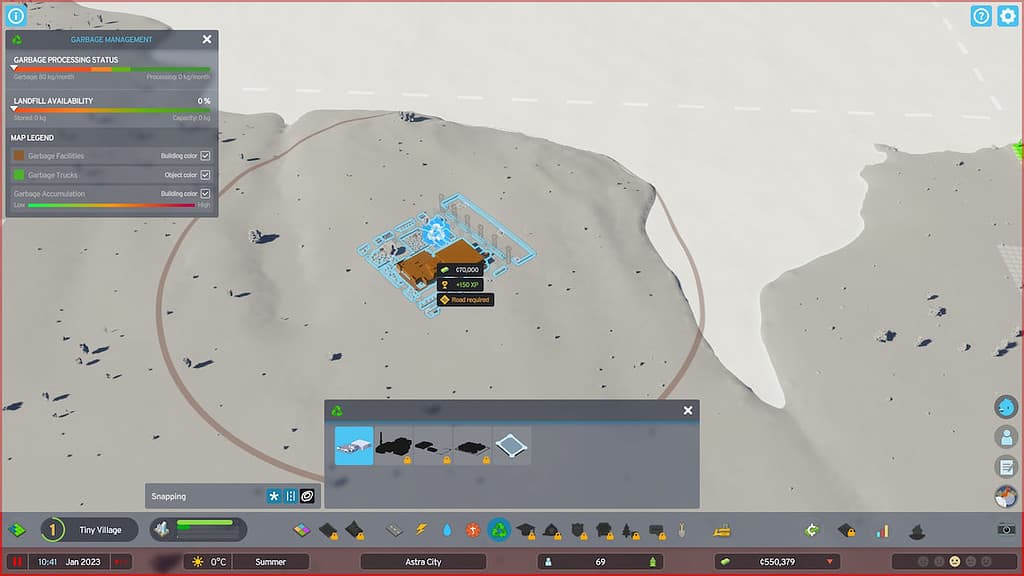
The second method is similar. Using the right mouse button, press and hold, then turn your mouse. This method lets you fine-tune the rotation angle of a building. Make sure to position your camera in such a way that you can have the best possible control. By using this method, you can carefully position and rotate your buildings until they’re just right.
Why rotate buildings?
Building rotation can mainly be used for aesthetic purposes. However, many buildings have connections that you want to face in a desired direction. For example, road, electricity, and water connections are the most obvious. Similarly, some buildings have expansions, fences, and auxiliary buildings that you may want to plan the positioning for in advance. Rotating buildings gives you an extra layer of control when planning them out.
If you’re enjoying Cities Skylines 2, make sure to also check out our other articles, such as Cities Skylines 2 How to Fix Performance Issues, Will Cities Skylines 2 Have Natural Disasters, and Will Cities Skylines 2 Have Traffic Manager.



 0 Comments
0 Comments 
