Are you experiencing performance issues with Cities Skylines 2 and want to know how to fix them? Read our article to find the possible solutions.
Cities Skylines 2 has launched with a plethora of performance issues that mar the gameplay. Player experience has been taxing, to say the least, even though most have expected it after the controversial announcement from the dev team. Players have been experiencing issues like lag, low FPS, stuttering, and more, no matter how strong their rigs are. While we wait for the devs to optimize the game, there are a few things we can do to assuage the issues. This guide will give you pointers on how to fix performance issues in Cities Skylines 2.
- Deep Simulation: Make choices that have ripple effects across the city. Intricate AI and economic systems mean players will need to strategize, problem solve and react to changes, challenges and opportunities.
- Epic Scale, Endless Possibilities: Build a thriving metropolis without compromise. In Cities: Skylines II, players will be able to build sky-high and across the map to realize their dream city like never before.
- Cities That Come Alive: Follow the lives of individual citizens, from love and loss to wealth and well-being. Player decisions will shape the lives of their city’s citizens.
- A Dynamic World: Pick a map to set the climate and biome of the city. These natural forces will shape the growth of players’ cities as they contend with rising pollution, changeable weather and seasonal challenges.
- English (Playback Language)
Solutions to fix performance issues in Cities Skylines 2
There are a few options settings that can help increase your frame rate or reduce stuttering and lag in Cities Skylines 2. Note that players have reported problems even when reducing every video setting to Low. That means that there are some steps that perform better than others. Here are some of the solutions that have been discovered so far.
Resolution adjustments
Even if you can play at a higher resolution, it is recommended to play at 1920x1080p at 60Hz. You can try increasing the Herz to scale with your monitor refresh rate. Next, disable the Depth of Field mode and disable the Volumetrics Quality settings.
Improve FPS by removing camera effects
Disabling a few camera enhancement options may raise your FPS count at the cost of a more cinematic experience. In video options, disable Motion Blur, Depth of Field quality, and Dynamic Resolution Scale quality.
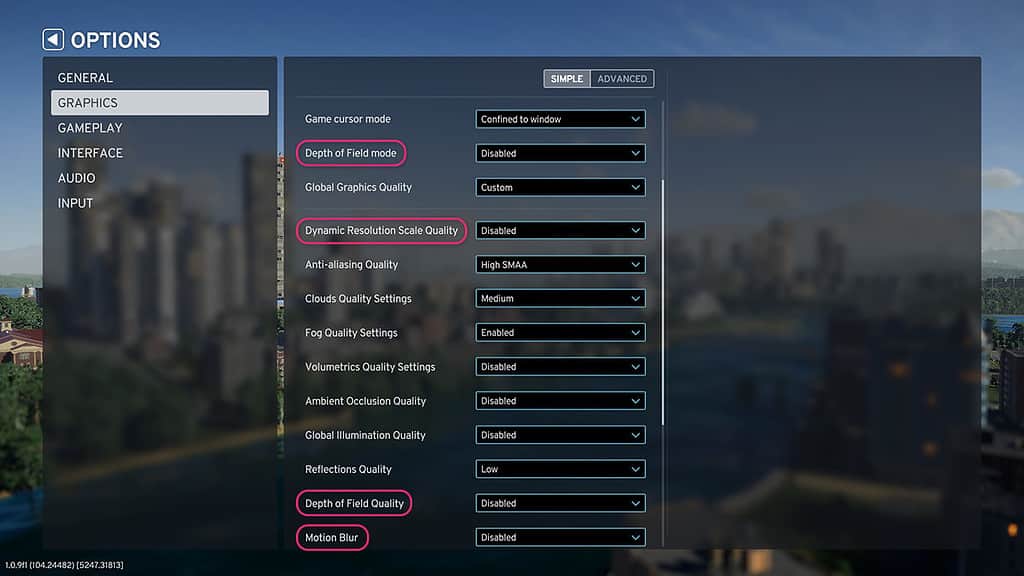
Further tweaks to improve FPS and resolve stuttering
If the above solutions don’t fix your problems, you can attempt a few more adjustments. Try lowering the graphics settings a step lower. So, from High to Medium, and from Medium to Low, respectively.
Next, try lowering the Animation Quality setting, followed by Texture Quality and Reflextions Quality. These tweaks may be just enough to squeeze a few more frames from the game and reduce annoying stuttering.
Hopefully, the above solutions will resolve some of the issues until the devs from Colossal Order further polish the game’s performance. In the meantime, check out our other Cities Skylines 2 articles, such as Is Cities Skylines 2 on Game Pass, Is Cities Skylines 2 Ultimate Edition Worth It, and Is Cities Skylines 2 Multiplayer.



 0 Comments
0 Comments 
